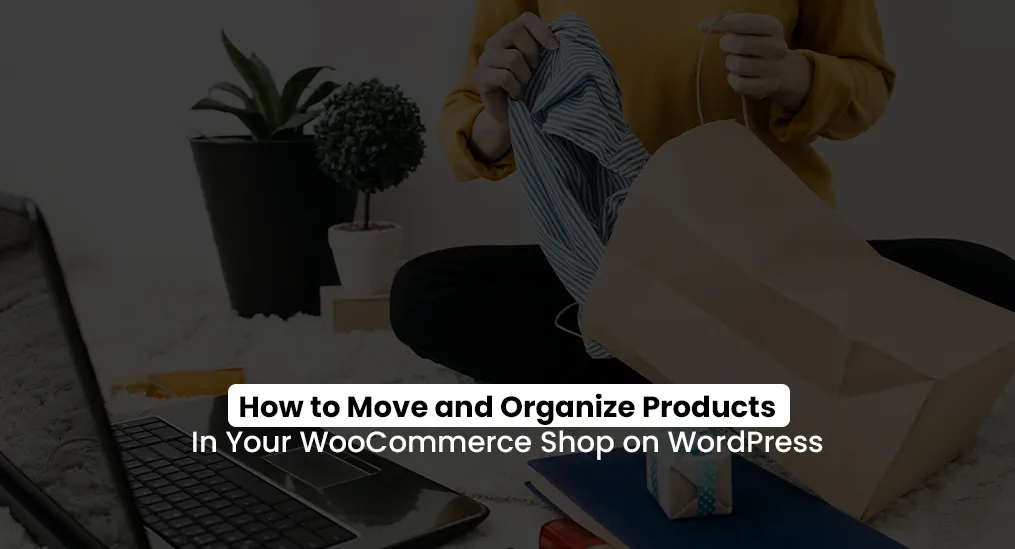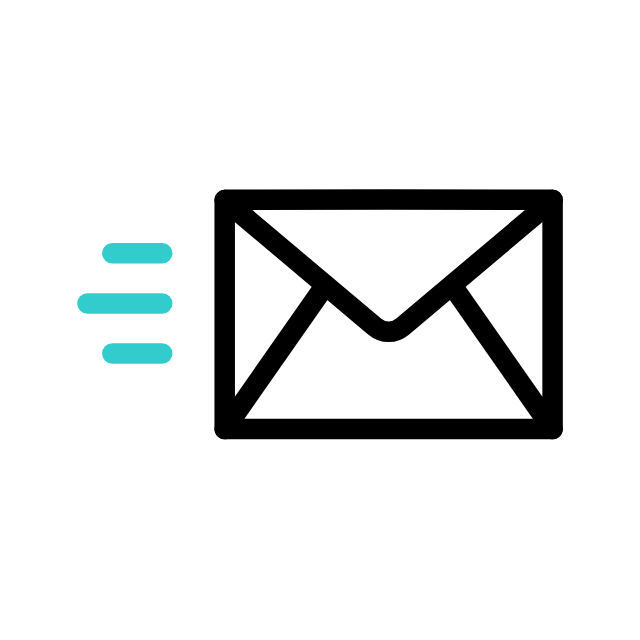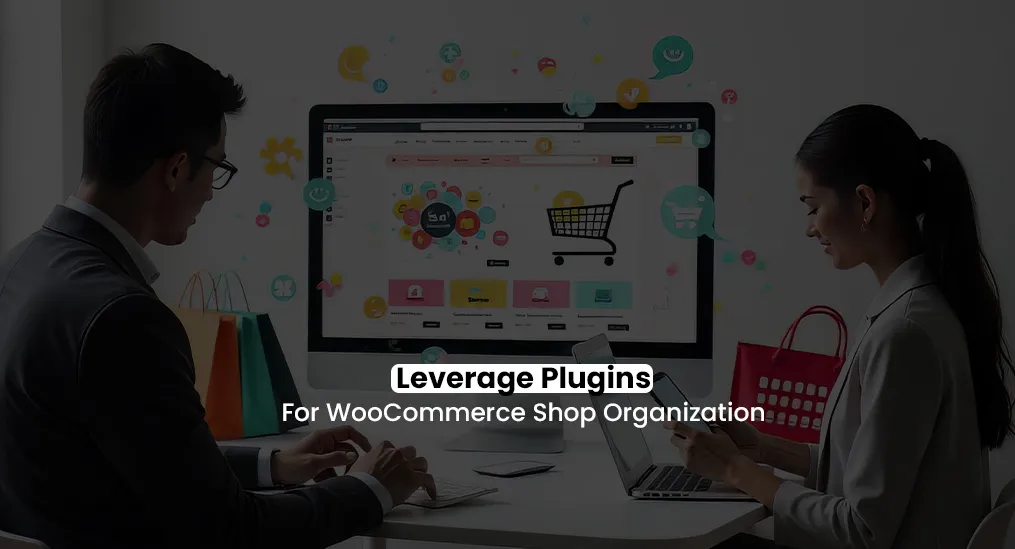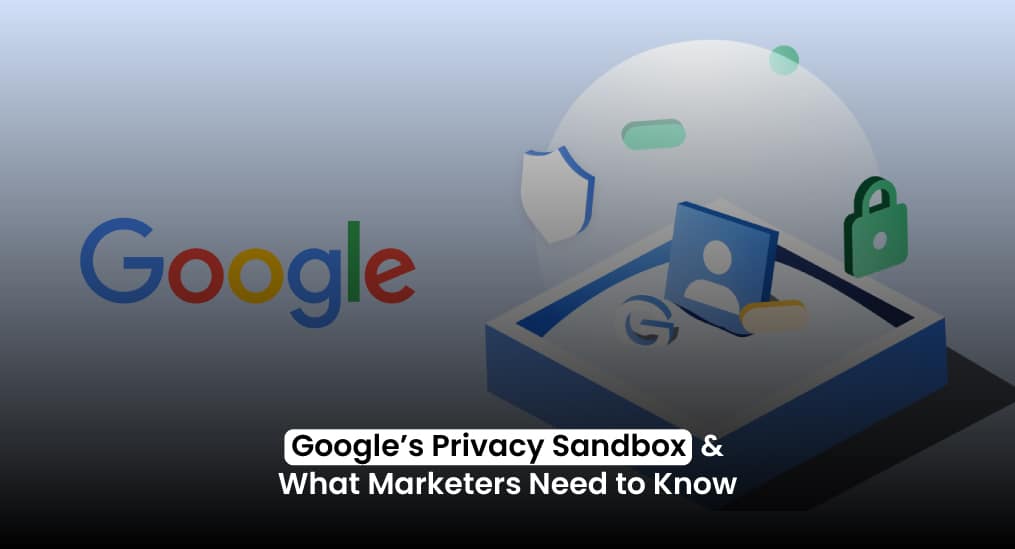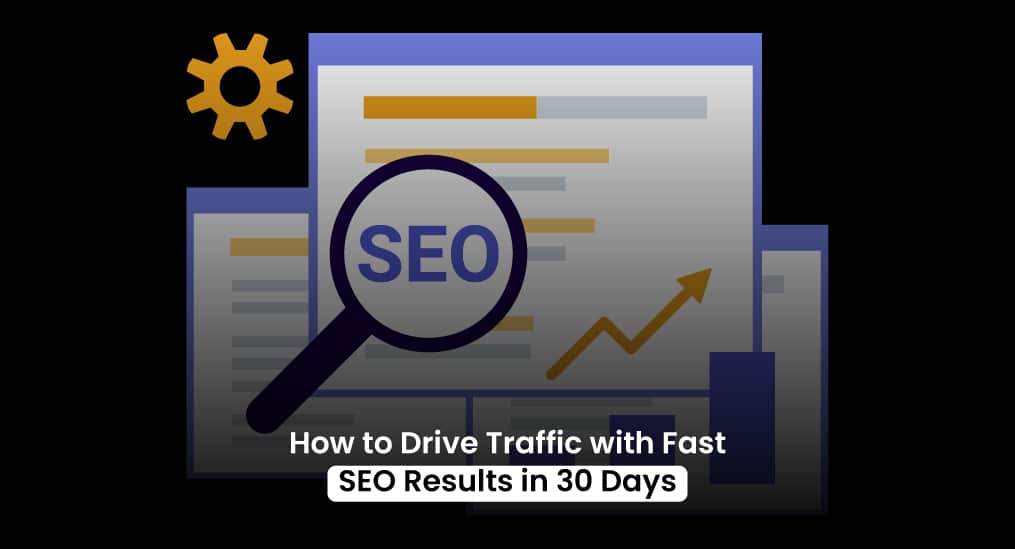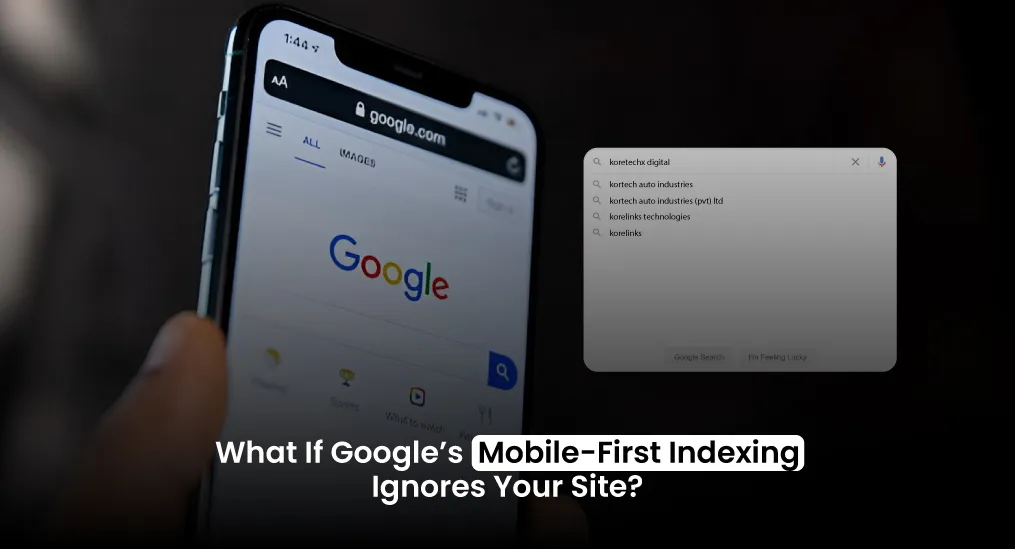A messy, cluttered product layout can drive your customers away faster than you can say “add to cart.” It’s frustrating to navigate, and most shoppers won’t stick around to figure things out.
And have you ever wondered…
- Why do some online shops look so polished and professional?
- How do they manage to make their best products stand out?
- Or why do your products sometimes feel buried in a sea of options?
If you have, then you’re not alone.
Turning your WooCommerce shop on WordPress into a sleek, user-friendly store is easier than you think.
In this guide, we’ll walk you through the steps to transform your WooCommerce shop into a well-organized, customer-friendly marketplace—whether you’re working with a small selection or a massive inventory.
Here’s what you’ll learn:
- How to rearrange products to showcase your best sellers.
- Ways to create categories and tags that make shopping simple for your audience.
- The best plugins and settings to streamline the organization and enhance the shopping experience.
Why Product Management is Key to a Successful WordPress WooCommerce Shop
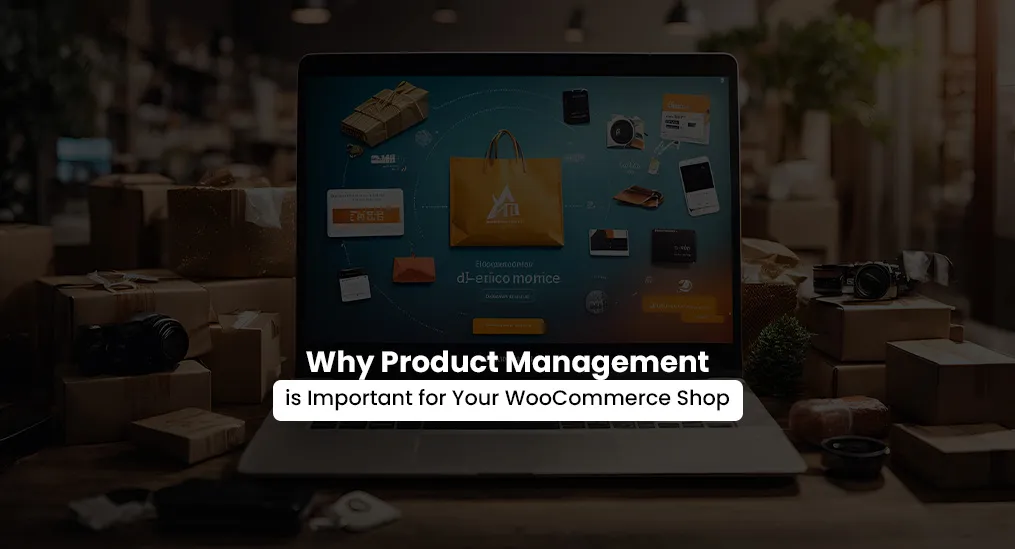
A disorganized shop confuses customers, causes frustration, and increases the chance of them leaving without making a purchase. A well-organized WooCommerce shop directly impacts user experience (UX) and your bottom line. Shoppers want simplicity and speed. If your customers can’t find what they’re looking for, they’ll quickly turn to your competitor.
Good WooCommerce shop organization ensures:
- Products are easy to locate.
- Bestsellers and promotions get the spotlight.
- Browsing feels intuitive and enjoyable.
But it’s not just about UX. Product management ties directly into WooCommerce SEO optimization. Properly categorized products, relevant tags, and descriptive titles don’t just organize your shop—they help it rank higher in search engines, bringing more customers.
Would you rather manage a shop that feels like a treasure hunt or one where customers quickly find exactly what they need? The answer is clear. With smart product management, you’re setting the stage for better visibility, higher conversions, and a polished shopping experience.
Start by categorizing your products and decluttering your listings. Once your shop is neat and intuitive, you’ll see the difference—not just in customer satisfaction, but also in sales.
Step 1: Evaluate Your WooCommerce Shop Layout
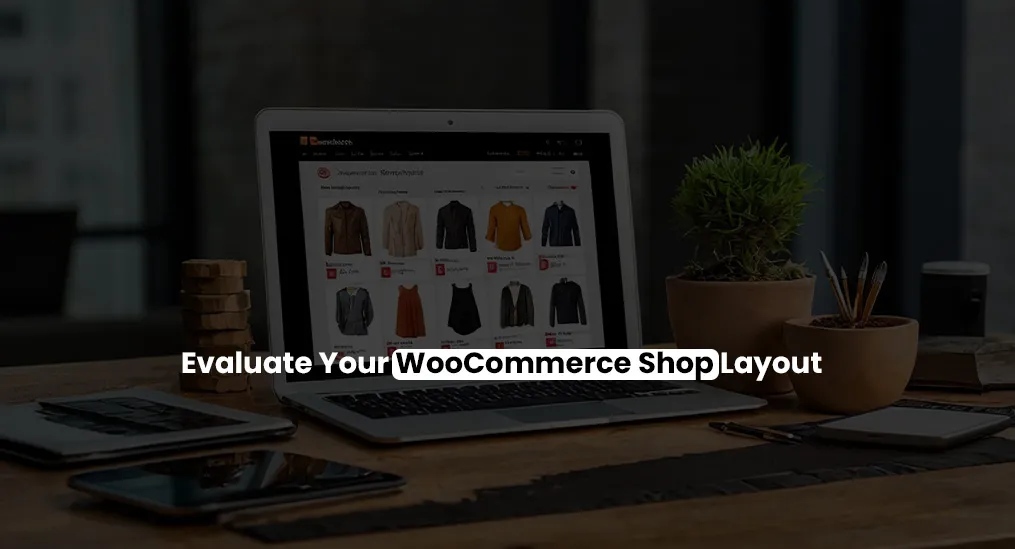
Before diving into fixes and improvements, take a moment to evaluate where your WooCommerce shop stands. A quick audit can help identify problem areas and reveal opportunities for better organization.
Ask yourself these essential questions:
- “Do your best-selling products show up first?”
Customers should see your most popular or high-converting products first. If they’re buried, you might be losing potential sales.
- “Are similar items grouped logically?”
Are related products like accessories or complementary items displayed together? Logical grouping enhances the WooCommerce user experience and encourages more purchases. - “Is your shop easy to navigate on both desktop and mobile?”
More people shop on mobile than ever before. Is your shop layout optimized for small screens? A clunky mobile interface can frustrate users and drive them away.
Start by analyzing how your products are organized:
- Navigate to your WordPress dashboard and go to WooCommerce > Products.
- Use the Sorting tab to manually reorder products. Highlight your bestsellers and seasonal items to capture attention immediately.
- Check whether each product belongs to a clear and relevant category.
- Avoid creating too many overlapping categories that could confuse customers.
- Test your shop’s navigation on different devices. Look for inconsistencies in how menus and products are displayed.
Step 2: Rearrange Your WooCommerce Product Listings
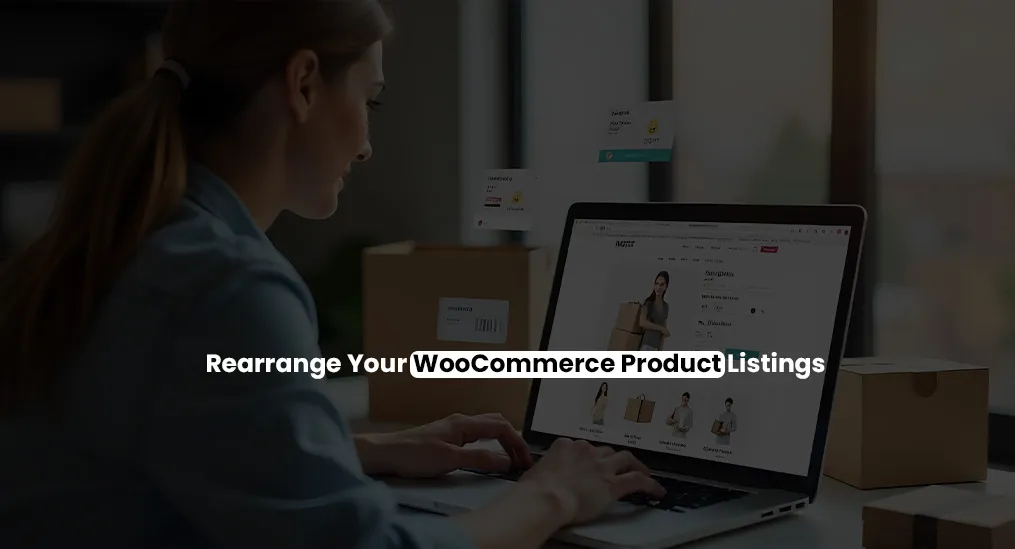
Organizing your products strategically can make a huge difference in how customers interact with your shop. By rearranging your listings to showcase bestsellers, seasonal hits, or high-margin items, you guide customers toward the products you want them to see first.
Plus, this simple tweak can boost both engagement and WooCommerce SEO optimization.
How to Reorder Your Products (5 Quick Steps)
- Log in to Your WordPress Dashboard and access your shop’s admin area, the control hub for all product updates.
- Navigate to WooCommerce > Products. In the left-hand menu, click on Products to view your full inventory.
- Use the Drag-and-Drop Feature. Switch to the Sorting view under the Products tab. Here, you can click and drag products to rearrange them in your preferred order.
- Adjust Menu Order for Precision. For finer control, edit each product individually by clicking Edit on a product.
- In the Advanced tab, update the Menu Order field to specify the exact position of the product in your list. Lower numbers appear first.
Step 3: Categorize and Tag Products Effectively
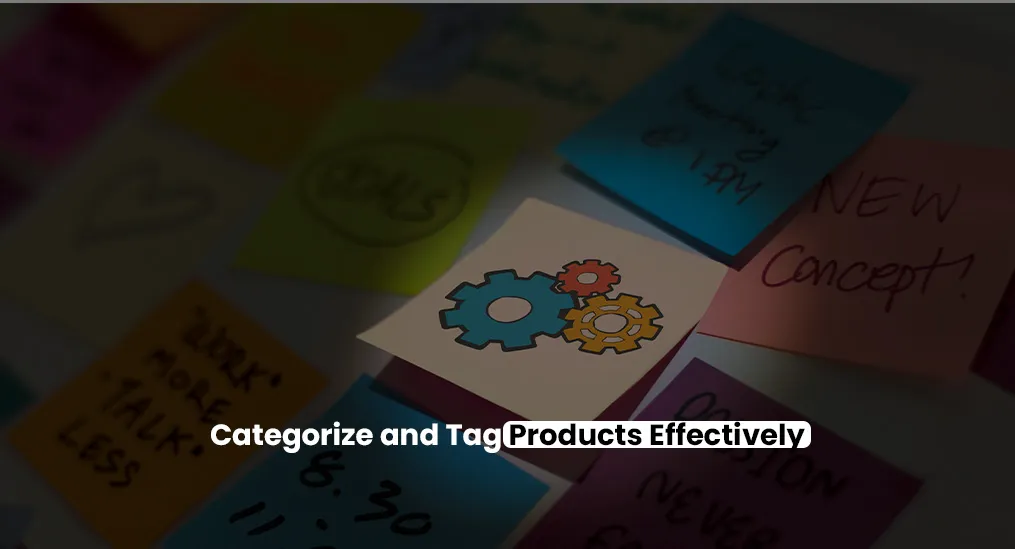
A clutter-free and well-organized shop starts with meaningful categories and tags. These tools not only improve your customers’ browsing experience but also serve as a powerful foundation for WooCommerce SEO optimization.
Let’s dive into how to create a seamless shopping experience while boosting your searchability.
Start by thinking about how your customers shop. Consider grouping items:
- By Type: Electronics, clothing, accessories.
- By Use: Office supplies, workout gear, home essentials.
- By Season: Holiday décor, summer clothing, winter essentials.
Avoid over-complicating categories. Too many options can confuse customers. Stick to broad, intuitive groupings that make sense for your shop and audience.
Tutorial Steps: How to Create and Optimize Categories
- In your WordPress dashboard, go to Products > Categories.
- Click Add New Category on the left-hand side. Enter a name that is clear and descriptive, like “Winter Apparel” or “Kitchen Essentials.”
- Add a short description to each category. Use relevant keywords, like “Shop our cozy winter clothing collection” for better visibility on search engines.
- While editing a product, scroll to the Product Categories section and check the appropriate category.
For Tagging Your Products for Better Searchability:
- Use Related Keywords: Tags like “organic,” “vegan,” or “sale” help customers filter products quickly.
- Avoid Over-Tagging: Stick to 3–5 relevant tags per product to keep it simple.
- Add Tags While Editing Products: Scroll to the Tags section in the product editor and add your chosen keywords.
Bonus Tip:
Don’t underestimate the SEO value of categories and tags. Well-structured categories boost your shop’s ranking on search engines, while tags make your products more discoverable within your site’s internal search.
Step 4: Customize Your WooCommerce Product Layout
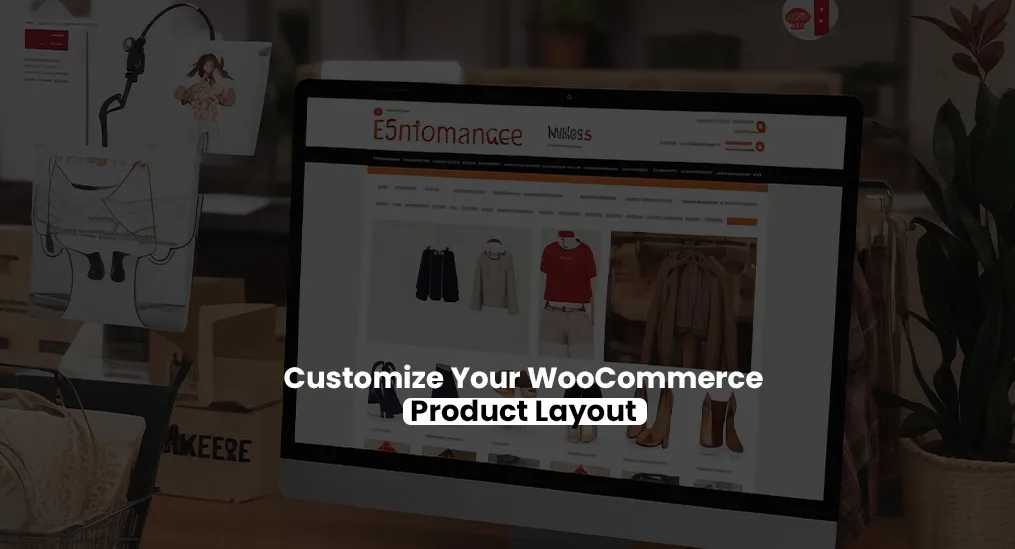
Your shop’s design can make or break the customer experience. A cluttered or confusing layout might discourage customers from browsing, while an intuitive and visually appealing product display invites them to explore—and buy.
Imagine you’re a customer. Would you enjoy navigating your shop? Could you quickly find what you’re looking for? A thoughtful layout makes the shopping experience enjoyable, logical, and memorable.
Key Benefits of an Intuitive Layout:
- Keeps customers engaged by reducing friction.
- Highlights key products like bestsellers and seasonal items.
- Encourages longer browsing times, increasing the likelihood of a purchase
How to Customize Your WooCommerce Product Layout
1. Customize Your Product Grid
Modify the number of rows and columns for a balanced look. For example, a 3×3 grid works well for most shops. Ensure only active products are visible. Remove out-of-stock items or irrelevant products to keep things tidy.
2. Use Themes with Built-In Customization
Choose WooCommerce-compatible themes like Astra or Flatsome that offer flexible product layouts. These themes often include drag-and-drop options for arranging product blocks and grids.
3. Plugins for Easy Customization
Add custom product displays, such as featured products, sale items, or specific categories, with a few clicks. Adjust colors, fonts, and layouts directly from the WordPress customizer to match your branding.
Pro Tip: Prioritize Visual Hierarchy
Showcase your best products or promotions prominently using larger images, eye-catching banners, or highlighted sections. For example, feature your “New Arrivals” or “Best Deals” at the top of your product pages to draw attention.
As they say,
“”
With intuitive customization, you can turn your WordPress WooCommerce shop into a polished and enjoyable space that keeps customers coming back.
“Your layout is the first impression customers get of your shop—make it count!”
Step 5: Leverage Plugins for WooCommerce Shop Organization

Organizing your WooCommerce shop manually can feel overwhelming, especially if you manage a large inventory. Thankfully, plugins exist to make your life easier. These tools not only save time but also enhance the user experience, making your shop more efficient and enjoyable for customers.
Plugins automate repetitive tasks, improve navigation, and even optimize your shop for search engines. With the right setup, you can:
- Help customers find products faster.
- Display items in a cleaner, more organized way.
- Boost your shop’s visibility and performance with SEO tools.
Top Plugins for Shop Organizations
1. Product Filter by WooBeWoo
This plugin allows customers to filter products based on attributes like price, categories, or tags, creating a seamless browsing experience. Customers find what they need quickly, reducing bounce rates and increasing conversions.
2. Advanced WooCommerce Product Table
Ideal for shops with extensive inventories, this plugin lets you display products in an easy-to-scan table format. Simplifies navigation for B2B buyers or customers managing bulk orders.
3. Yoast WooCommerce SEO
This plugin optimizes your product pages for search engines, driving more traffic to your shop. Yoast enhances your shop’s visibility on search engines and improves user experience.
How To Install & Configure A Plugin?
Here’s how to get started with a plugin like Product Filter by WooBeWoo:
Install the Plugin:
- Go to your WordPress dashboard and click on Plugins > Add New.
- Search for “Product Filter by WooBeWoo,” then click Install Now and activate it.
Configure the Plugin:
- Navigate to WooBeWoo > Product Filter in your WordPress dashboard.
- Create a new filter by choosing attributes like categories, tags, or price ranges.
- Use the drag-and-drop editor to customize your filter’s layout.
Integrate the Filter into Your Shop:
- Copy the shortcode provided by the plugin.
- Paste it into your product pages, sidebars, or anywhere else you want the filter to appear.
For example:
- Pair WooBeWoo filters with the Advanced Product Table for smooth navigation.
- Use Yoast WooCommerce SEO to make sure your shop ranks higher in search results.
“The right plugins don’t just simplify your job—they create a better shopping experience for your customers.”
Step 6: Optimize for WooCommerce SEO
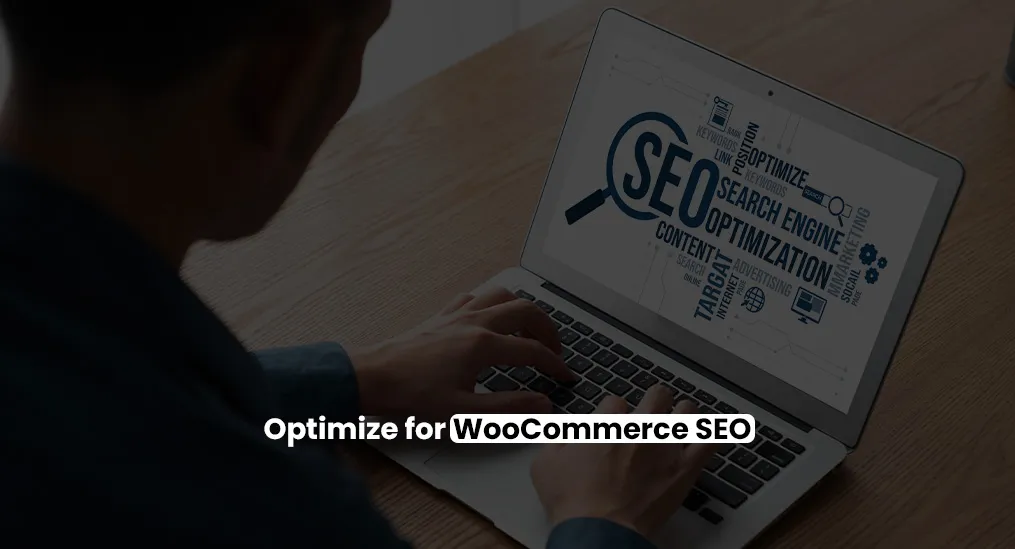
You’ve organized your shop, rearranged products, and enhanced the layout. Now, it’s time to make sure customers can find your WordPress WooCommerce shop when they search online.
When customers search for products online, will your shop show up first? Or will it get buried under competitors? SEO is the key to ensuring your products and store are visible to potential customers.
Some Benefits of SEO for WooCommerce:
- Drives more organic traffic to your shop.
- Enhances visibility for high-converting keywords.
- Improves the overall user experience.
How to Optimize Your WooCommerce Shop for SEO
1. Add Keyword-Rich Product Descriptions
Your product descriptions should not only be informative but also strategically optimized with keywords. Incorporate terms like “WooCommerce product management” and “WordPress eCommerce customization” naturally into your descriptions.
Example:
Instead of:
“A great coffee mug for daily use.”
Try:
“This durable coffee mug is perfect for daily use, ideal for customers looking to enhance their home setup with stylish kitchen accessories.”
2. Optimize Product Images with Alt Text
Search engines can’t “see” images, but they can read alt text. Adding descriptive alt text helps your product images rank higher in search results.
How to Add Alt Text in WordPress:
- Go to Media Library in your WordPress dashboard.
- Click on an image to edit its details.
- Enter a descriptive phrase in the Alt Text field (e.g., “Ceramic coffee mug in white with a sleek design”).
3. Write Compelling Meta Descriptions
Meta descriptions appear below your shop’s link in search engine results. They should focus on benefits, not just features, to entice clicks.
Example:
Instead of:
“Explore our range of coffee mugs in various styles and colors.”
Try:
“Find the perfect coffee mug for your style, which is durable, sleek, and ideal for your daily routine.”
4. Create Internal Links
Linking related products not only boosts navigation but also signals to search engines that your site is well-connected.
Actionable Steps:
- Link “Featured Products” to category pages.
- Connect similar items (e.g., a mug to a matching coaster set).
- Include links to related blog posts or buying guides.
Bonus Tips
Use SEO Plugins
Tools like Yoast WooCommerce SEO or Rank Math simplify SEO tasks like generating sitemaps and adding schema markup.
Optimize Your URLs
Use short, descriptive URLs for product pages (e.g., yoursite.com/ceramic-mug instead of yoursite.com/product12345)
Improve Site Speed
Fast-loading pages rank better and keep customers happy. Compress images and use caching plugins like WP Rocket.
Final Thoughts
By following these straightforward steps, you’re well on your way to creating a WordPress WooCommerce shop that’s organized, user-friendly, and built to keep your customers coming back.
Not sure where to begin? Begin with a quick audit of your current shop layout and identify areas for improvement.
Remember, taking the first step might feel challenging, but it’s also the most rewarding. So why wait? Start today and transform your WooCommerce shop into the polished marketplace your customers deserve!
“The first step is always the hardest, but it’s also the most rewarding. Why not take it today?”